Help us test our Chromecast release!
Are you a PlayOn user that also has a Chromecast? We need your help!
We just finished developing our Chromecast device support (phew!) and seriously upgraded the PlayOn Browser feature for it (and for Roku and Xbox 360/One). We'd love you to give it a spin and let us know if you encounter any problems!
You can update your PlayOn/PlayLater to the Beta version of our next release with Chromecast support here:
PlayOn: http://www.playon.tv/downloads/beta/PlayOnSetup.3.9.4.exe
PlayLater: http://www.playon.tv/downloads/beta/PlayLaterSetup.1.5.4.exe
(If you have both PlayOn and PlayLater, you need to update both to use the RecordTo feature in the PlayOn Browser. BE SURE TO INSTALL PLAYON FIRST AND THEN PLAYLATER SECOND)
With no user interface and no remote control, the Chromecast is a little different....instructions on how to watch PlayOn's 60+ channels on your Chromecast and to cast to the Chromecast from any PC browser using the PlayOn Browser feature are below.
PlayOn Chromecast Instructions:
You can use your PC or an Android, iOS, or BlackBerry device to send videos to your Chromecast with PlayOn. You will need to have the Beta verson of PlayOn (links above) installed on your PC and either the PlayOn browser extension installed for Chrome, Firefox, Opera, or Internet Explorer or the PlayOn Mobile app installed on your mobile device. The PlayOn Mobile app is available for free from the Android, iOS, and BlackBerry app stores (just search for PlayOn Mobile and you should find it).
Make sure your Chromecast is plugged-in when you update to the Beta version of PlayOn!
Sending a video from PlayOn Mobile
1. Open the PlayOn Mobile app on your phone or tablet and connect to your PlayOn server.
2. Find a video you want to stream to your Chromecast and tap it.
3. Tap the Play button.
4. Select your Chromecast from the list that appears.
Sending a video from a website
1. In your PC's web browser (you may need to enable the extension in your browser’s settings), browse to the video you want to send to your Chromecast.
2. Click the PlayOn extension icon and follow the steps to create your bookmark.
3. On the last step, select the Cast button and choose your Chromecast from the list.
That's all there is to it!
We LOVE feedback! PLEASE send any problems via submitting a support ticket in PlayOn Settings, and any comments can be sent to support@playon.tv.
Thanks for giving us a testing hand!